Create Bill and Bill Payment
Create Bill
Login to your MaFactureDevis(https://mafacturedevis.com) application account.
Choose Expense -> Bill on the left side menu.
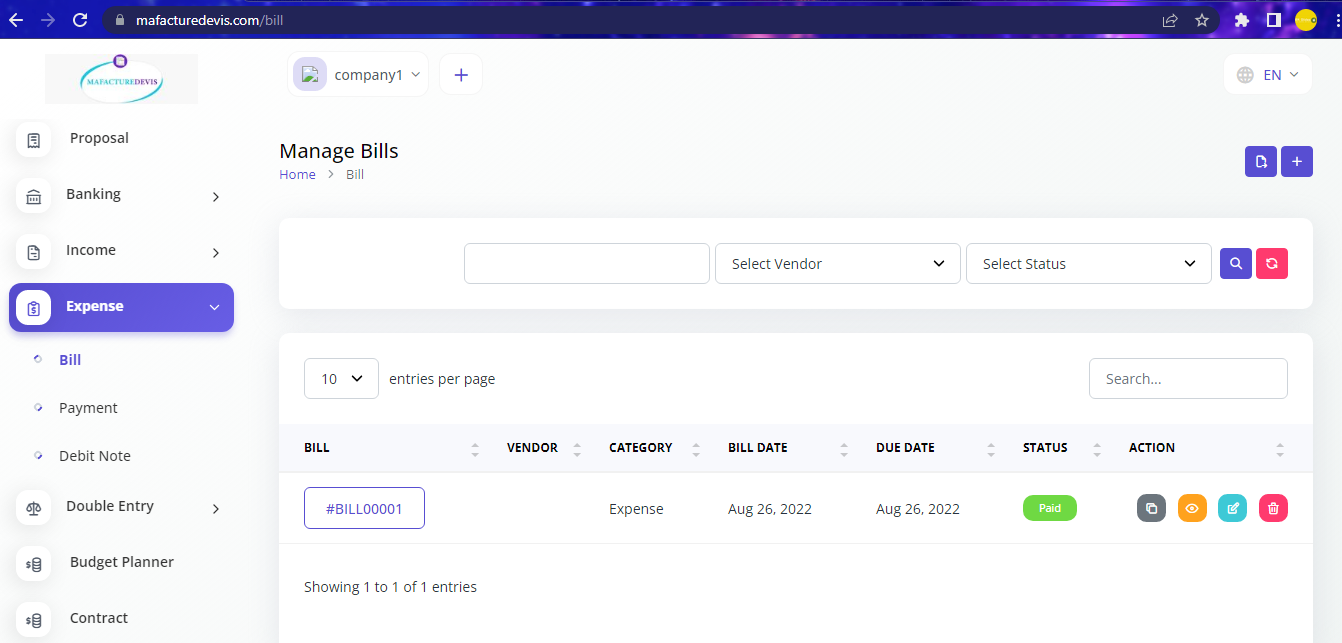
- Click on the '+' plus button on top right side to create.
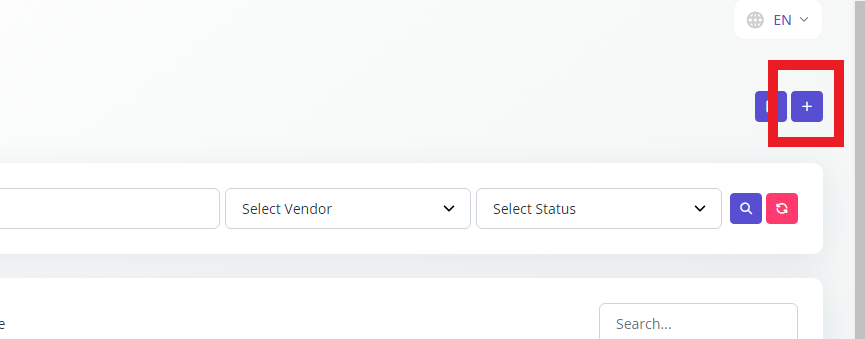
- Fill the vendor details, date, category.

- Add product using Add Item button and you can add quantity of purchase or numbers to mention the expense.
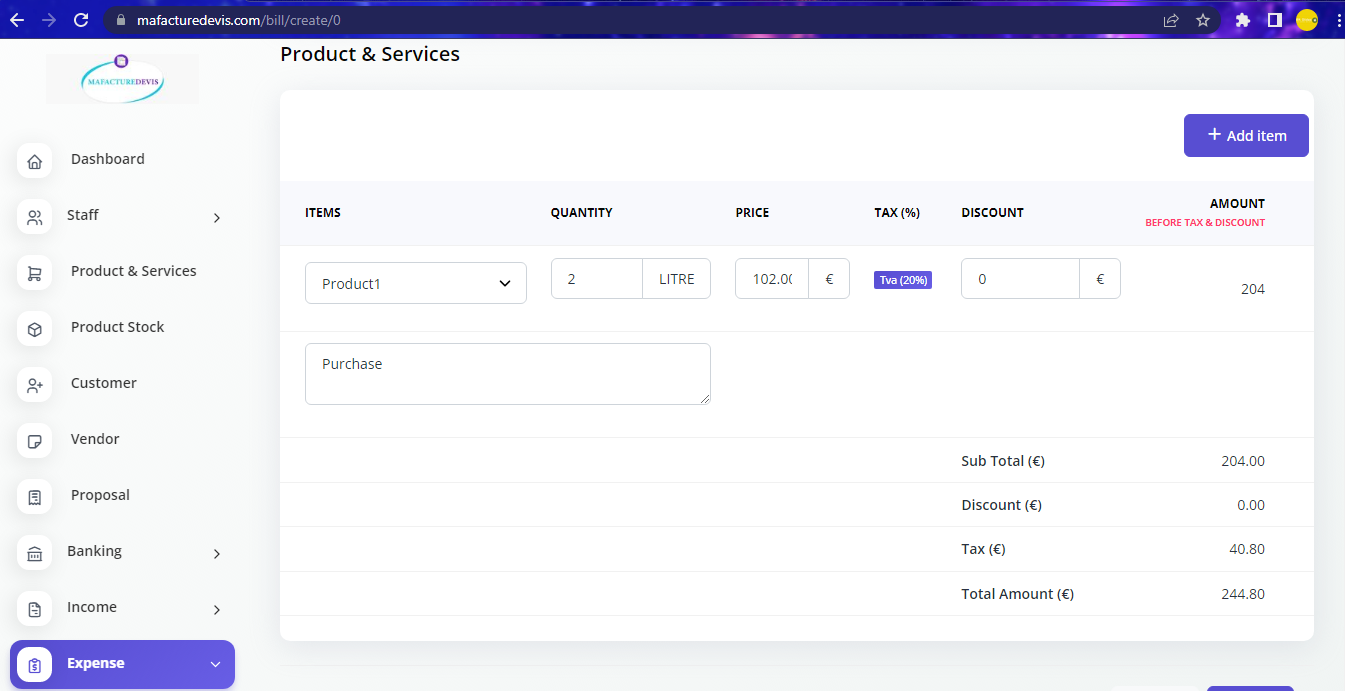
Once done click Create and your Bill is created.
Open the created Bill and click Send and add payemnt receipt to close the bill.
Create Debit Note
- Choose Expense -> Debit Note on the left side menu.
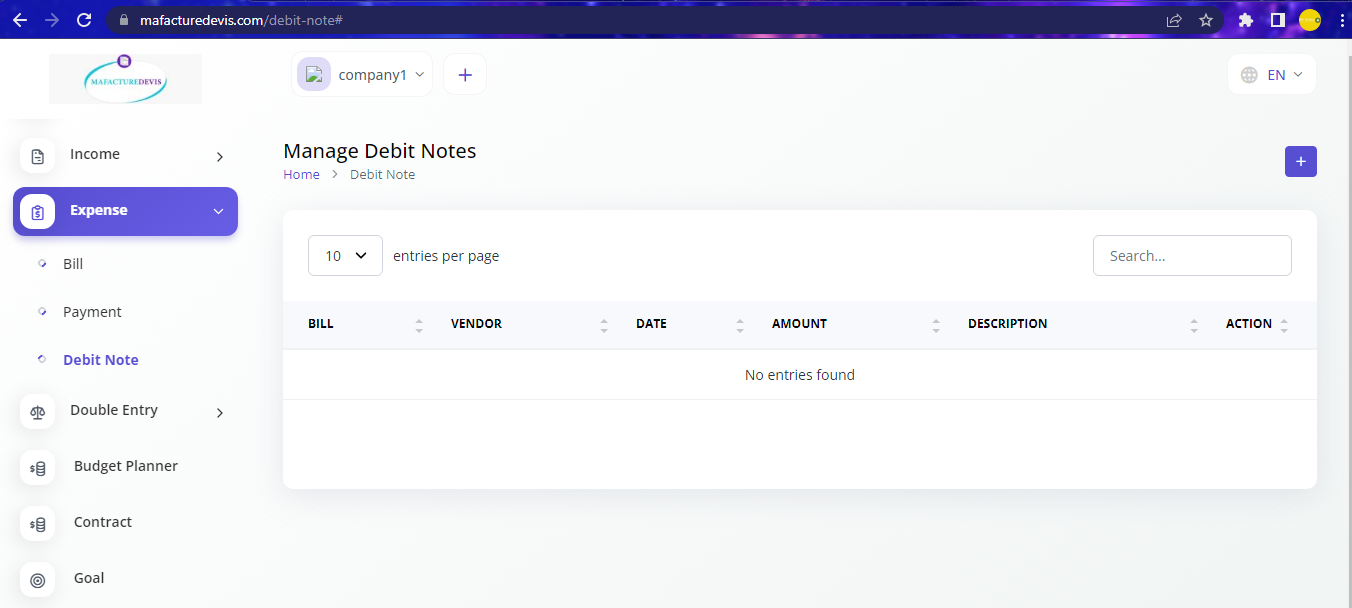
Click on the '+' plus button on top right side to create.
On the pop up window choose the Bill on which you want to create Debit Note and choose the date and add description.
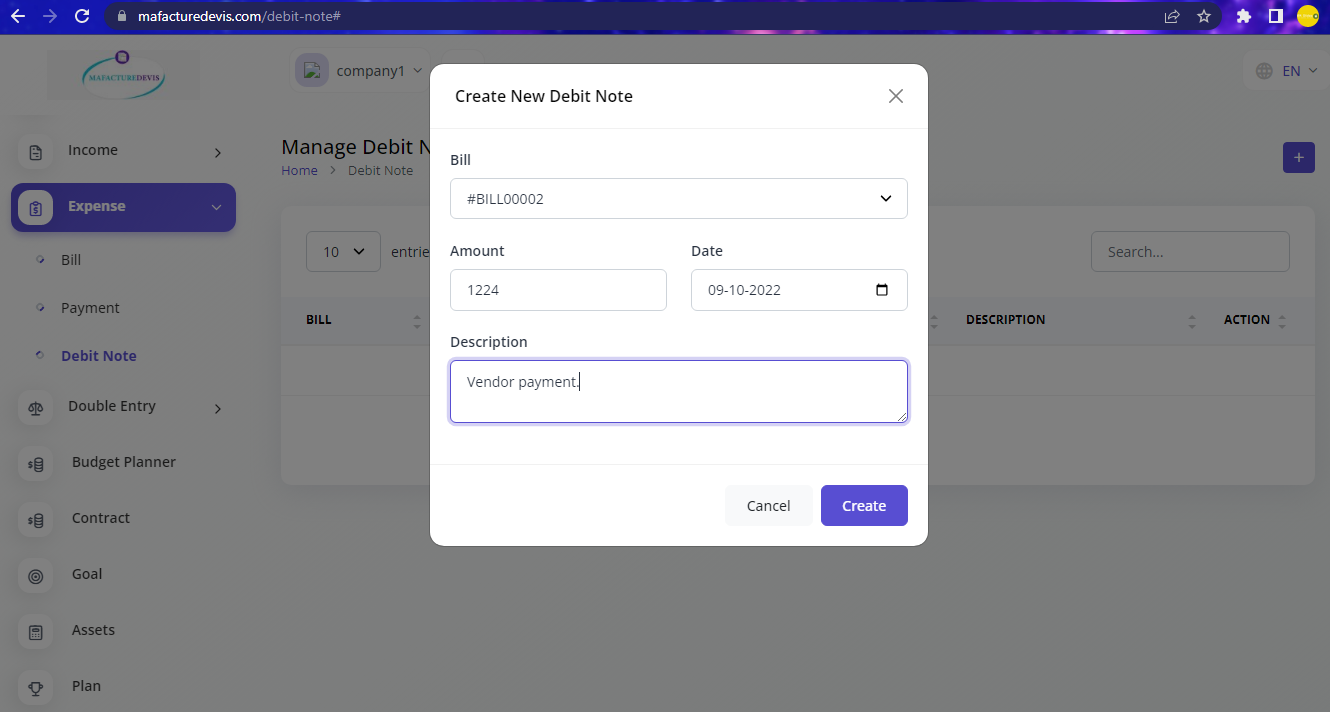
- Once done click on Create.
Note
You can change the amount when you create Debit Note.